Installation¶
It is recommended to install DFTTK under the anaconda environment. Under the linux command prompt (or anaconda powershell prompt for Windows), one can create a preferred directory and then run #Note for Windows:
Open your anaconda powershell prompt and run as administrator.
Go to the location where you want to install DFTTK.
Release version
pip install dfttk
Development version
git clone https://github.com/PhasesResearchLab/dfttk.git
cd dfttk
pip install -e .
Alpha interanal daily test version
git clone https://github.com/yiwang62/dfttk.git
cd dfttk
pip install -e .
mkdir a folder named config whereever you want to followed by copy the file db.json, my_launchpad.yaml from your MongoDB manager into config/. See the section Config MongoDB
dfttk config -all --nodes 1 --ppn 16 --pmem 32gb -aci -M yourcomputer -mapi PMG_MAPI_KEY
where
For the system other than aci, “-aci” should be replace by “-psp vasp_psp/” where vasp_psp is a place holding your vasp pseudopotentialsyourcomputer is your computer name, such as aci-vasp5, aci-vasp6, cori-knl, cori-ksw, bridges2, stampede2yourbactch can be pbs, slurmPMG_MAPI_KEY can be obtained by: Go to the materials project website, https://materialsproject.org/, under the API section, you will easily find you API Keys number.finally, you need to change the account number and queue/partition number in theconfig/my_qadapter.yamlfile
Additional steps for installation in Windows
One need to add two environmental variables by right click Windows symbol located in the lower left corner -> system -> (scrolling down to) Advanced system settings -> Environmental variales -> “New..” button
HOME - create a Windows environmental variale named ‘HOME’, something similiar to “C:Usersxxxxx” where xxxxx is your login in user nameFW_CONFIG_FILE - create a Windows environmental variale named ‘FW_CONFIG_FILE’ pointed to the ‘config’ folder
Config MongoDB¶
DFTTK needs MongoDB to manage DFT calculations and outputs. The users of DFTTK can either buy the commercial MongoDB database service or set up their own MongoDB server.
Ask the MongoDB system manager for two json files: one named db.json and another named my_launchpad.yaml and save them in a config folder wherever you choose.
db.json used by FireWorks through MongoDB to access the DFTTK output results, templated as follows.
{
"database": "userid-results",
"collection": "tasks",
"admin_user": "userid",
"admin_password": "pass1",
"readonly_user": "userid-ro",
"readonly_password": "pass2",
"host": "146.186.149.69",
"port": 27018,
"aliases": {}
}
my_launchpad.yaml used by FireWorks through MongoDB for DFT job managements, templated as follows.
host: 146.186.149.69
name: userid-fws
password: pass3
port: 27018
ssl_ca_file: null
strm_lvl: INFO
user_indices: []
username: userid
wf_user_indices: []
Access MongoDB database from desktop¶
One can install robo3T from https://robomongo.org/. One needs to use the information from the
db.jsonfile to setup robo3T connection as indicated below
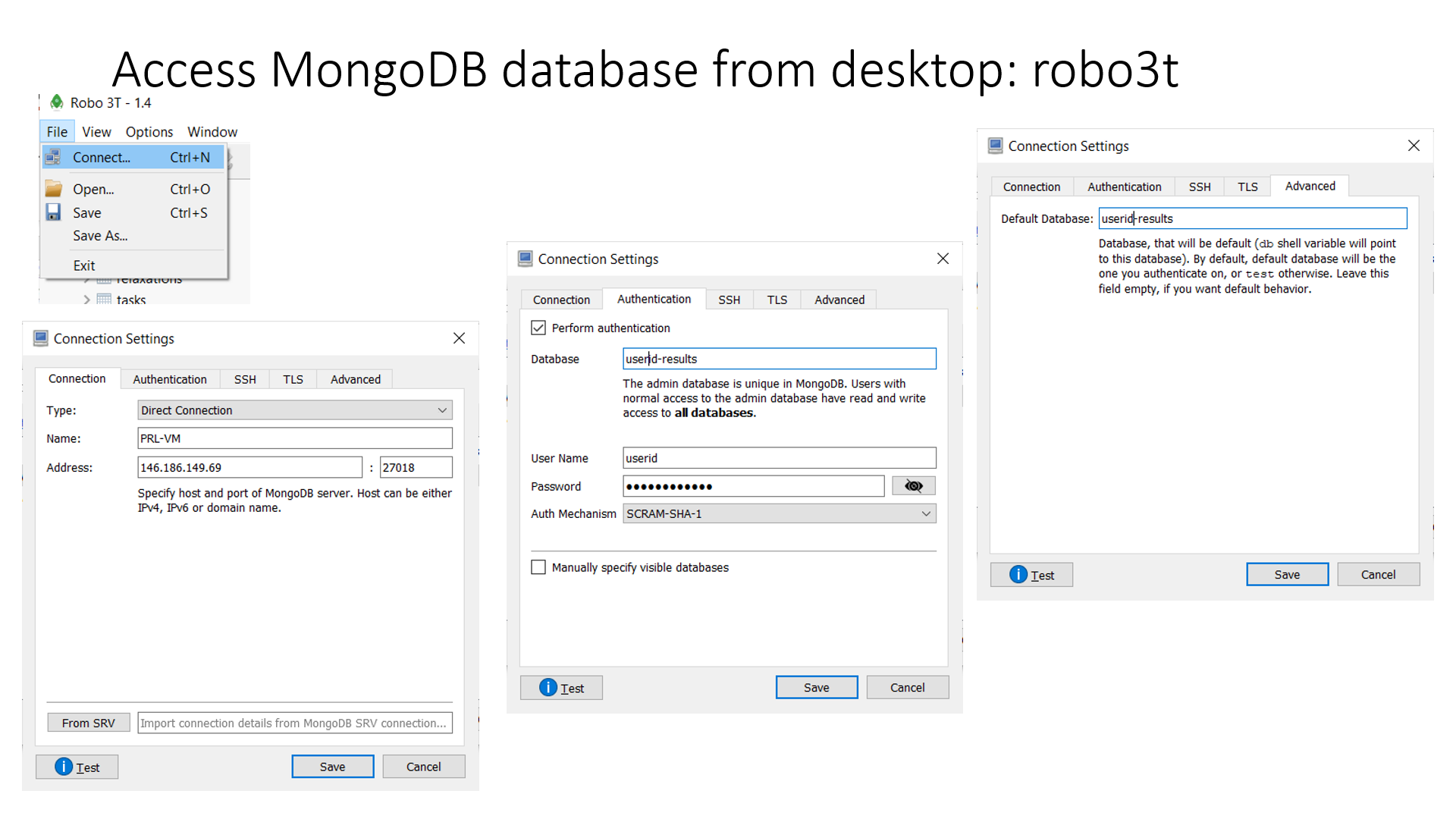
#note
PSU-VMis a label of your choice to remark the MongoDB connection;
146.186.149.69is the ip address of the MongoDB server;One needs to replace
useridwith the one (i.e. the value field ofadmin_user) from thedb.jsonfile together with the the value field ofadmin_password
Job submission/run¶
Pymatgen task to MongoDB from Windows, MacOS, or Linux
dfttk run –wf robust –f POSCAR –l
Submit DFT job only in Linux
qlaunch singleshot; or
qlaunch rapidfire